We are going to see how to set up a TLS/SSL certificate from Let’s Encrypt on an Ubuntu 16.04 server running Apache as a web server.
SSL certificates are used within web servers to encrypt the traffic between the server and client, providing extra security for users accessing your application. Let’s Encrypt provides an easy way to obtain and install trusted certificates for free.
Install the Let’s Encrypt Client
Let’s Encrypt certificates are fetched via client software running on your server. The official client is called Certbot, and its developers maintain their own Ubuntu software repository with up-to-date versions. Because Certbot is in such active development it’s worth using this repository to install a newer version than Ubuntu provides by default.
Execute these commands to install certbot :
sudo add-apt-repository ppa:certbot/certbot sudo apt-get update sudo apt-get install python-certbot-apache
Setup SSL Certificate
Generating the SSL certificate for Apache using Certbot is quite straightforward. The client will automatically obtain and install a new SSL certificate that is valid for the domains provided as parameters.
To execute the interactive installation and obtain a certificate that covers only a single domain, run the certbot command like so, where example.com is your domain:
sudo certbot --apache -d example.com
If you want to install a single certificate that is valid for multiple domains or subdomains, you can pass them as additional parameters to the command. The first domain name in the list of parameters will be the base domain used by Let’s Encrypt to create the certificate, and for that reason we recommend that you pass the bare top-level domain name as first in the list, followed by any additional subdomains or aliases:
sudo certbot --apache -d example.com -d www.example.com
For this example, the base domain will be example.com.
If you have multiple virtual hosts, you should run certbot once for each to generate a new certificate for each. You can distribute multiple domains and subdomains across your virtual hosts in any way.
After the dependencies are installed, you will be presented with a step-by-step guide to customize your certificate options. You will be asked to provide an email address for lost key recovery and notices, and you will be able to choose between enabling both http and https access or forcing all requests to redirect to https. It is usually safest to require https, unless you have a specific need for unencrypted http traffic.
Verifying Certbot Auto-Renewal
Let’s Encrypt certificates only last for 90 days. However, the certbot package we installed takes care of this for us by running certbot renew twice a day via a systemd timer. On non-systemd distributions this functionality is provided by a cron script placed in /etc/cron.d. The task runs twice daily and will renew any certificate that’s within thirty days of expiration.
To test the renewal process, you can do a dry run with certbot:
sudo certbot renew --dry-run
If you see no errors, you’re all set. When necessary, Certbot will renew your certificates and reload Apache to pick up the changes. If the automated renewal process ever fails, Let’s Encrypt will send a message to the email you specified, warning you when your certificate is about to expire.
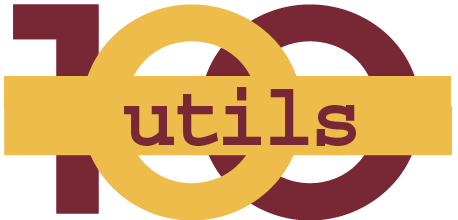


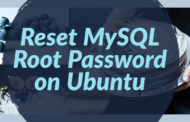
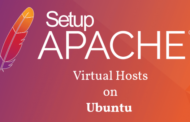

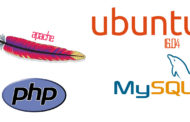

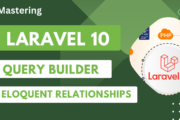
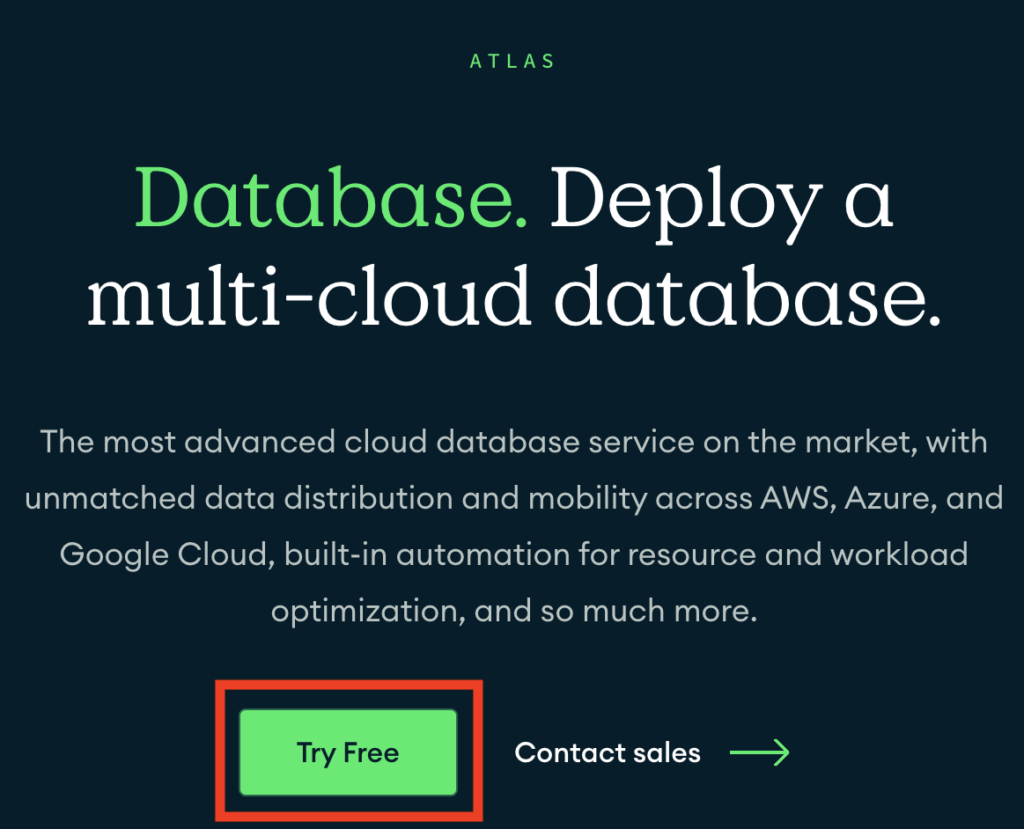










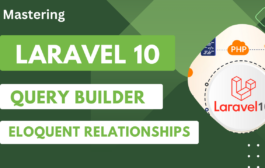





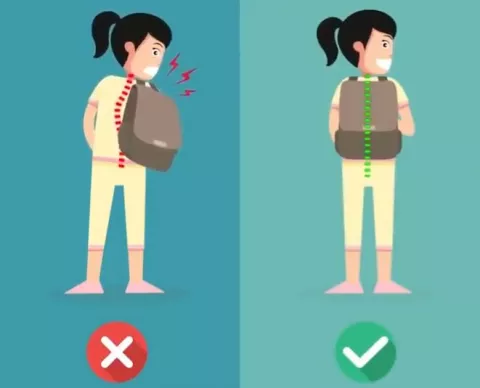

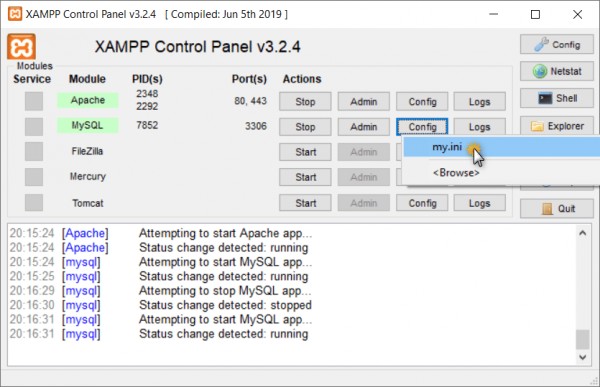





One Comment
Pingback: Create a Self-Signed SSL Certificate for Apache in Ubuntu 16.04 | 100Utils